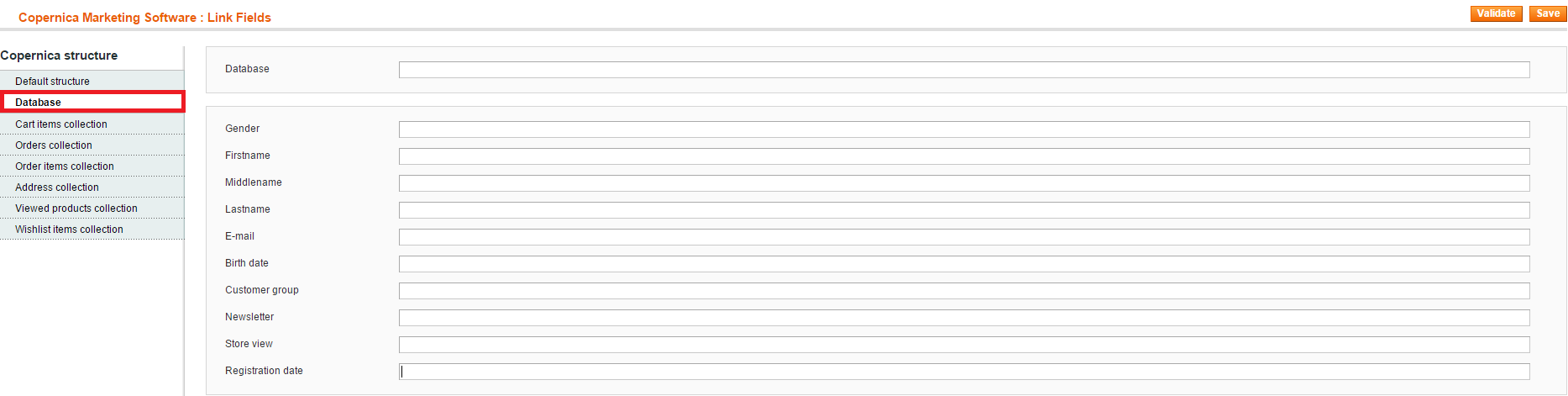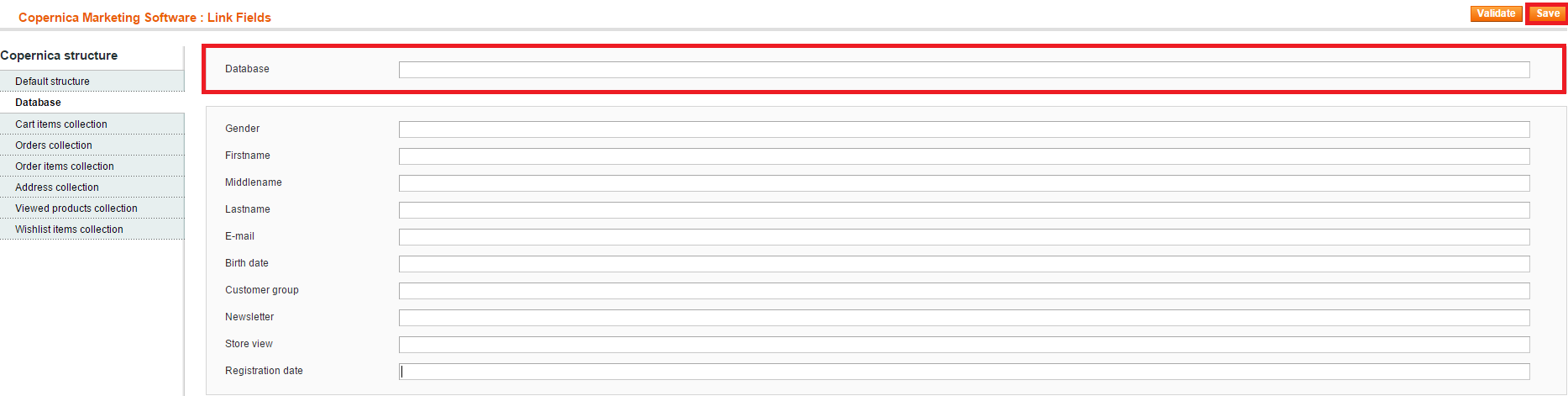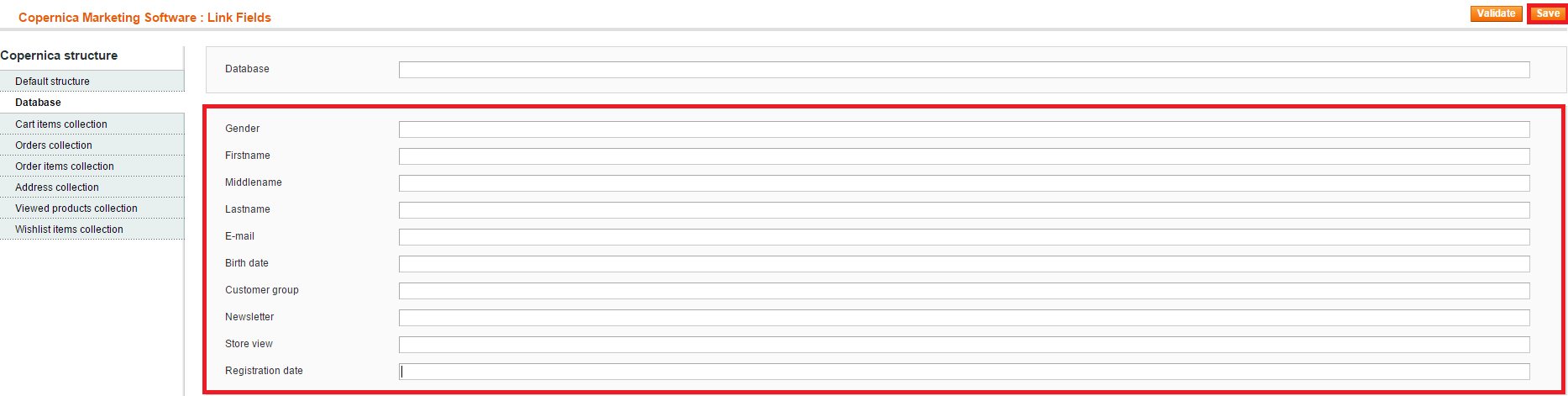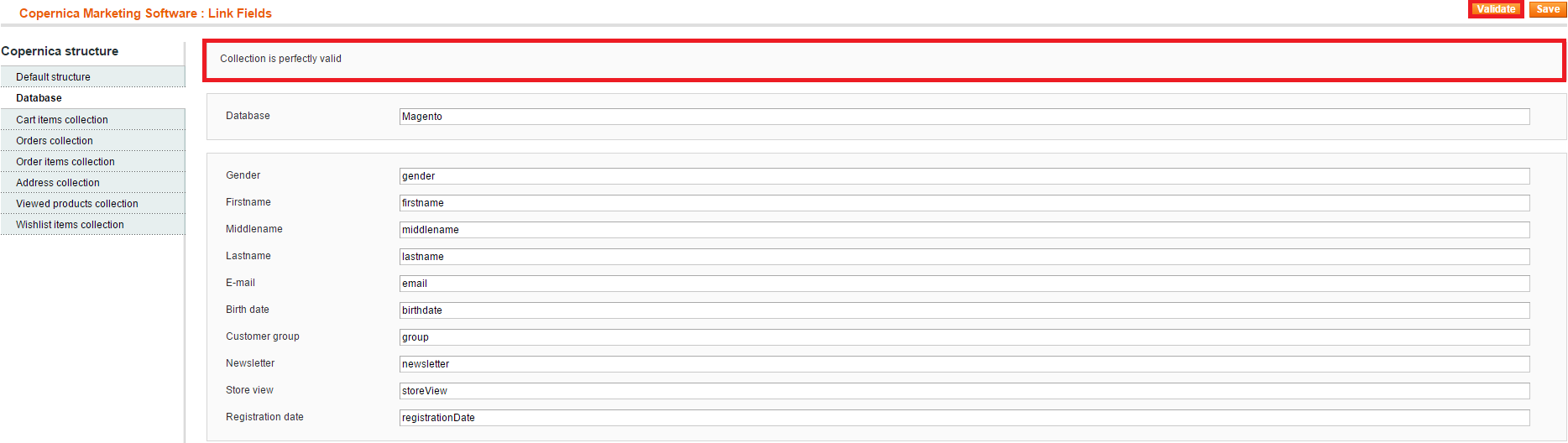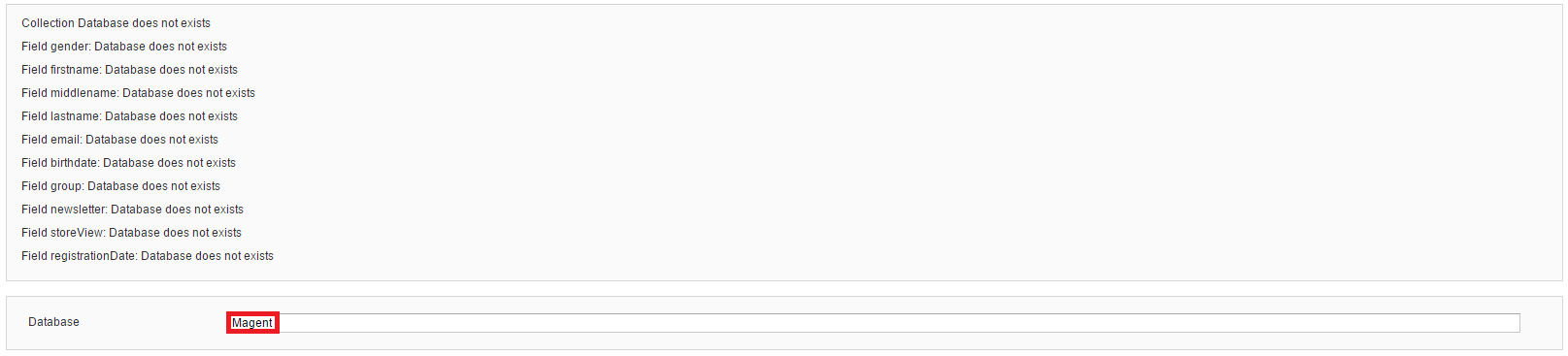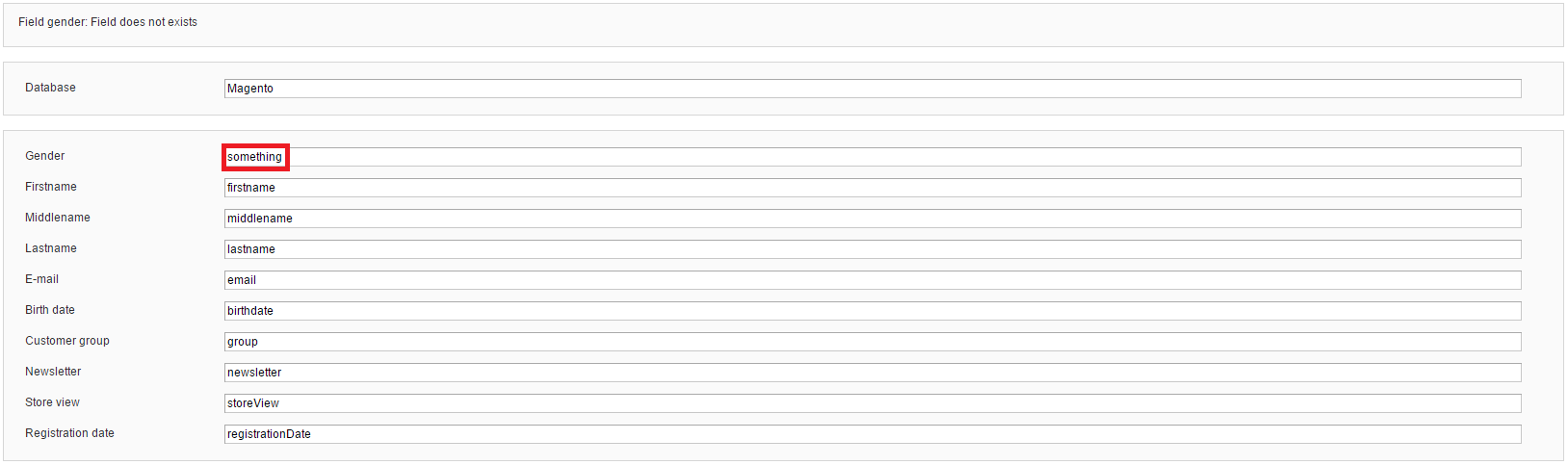In order to make use of this you are required to have your API settings configured correctly and have a valid API token.
Using a version below 3.0.0 of the integration? Please read the "Configuring API settings" page in order to setup your connection to the Copernica Marketing Software.
Using version 3.0.0 of the integration or later? Please read the "Configuring REST settings" page in order to setup your connection to the Copernica Marketing Software.
Configuring Database fields
In order to configure database fields in Copernica you need to login on the admin of Magento and go to the Copernica menu and select the "Link Fields" menu item.
Once there you need to select the menu item "Database" shown in the screenshot below.
Creating a database on Copernica through the API:
In order to create a database you need to fill in a database name in the field 'Database' and click 'Save' shown in the screenshot below.
Do note that if the database already exists on your copernica account it will use that database.
Adding profile fields for your customers:
To add profile fields to your database on Copernica you need to fill in the fields and click 'Save' shown in the screenshot below.
What you enter in those fields is what the fields on Copernica will be called.
Validating your database and its fields:
To validate your database and its fields you need to click 'Validate' shown in the screenshot below.
This will show a message(s) whether the names correspond to the database name and field names that exist on Copernica.
There will be a loading screen and it may take a while.
If your database name is not correct it will show the following errors.
If your field name is not correct it will show the following error.