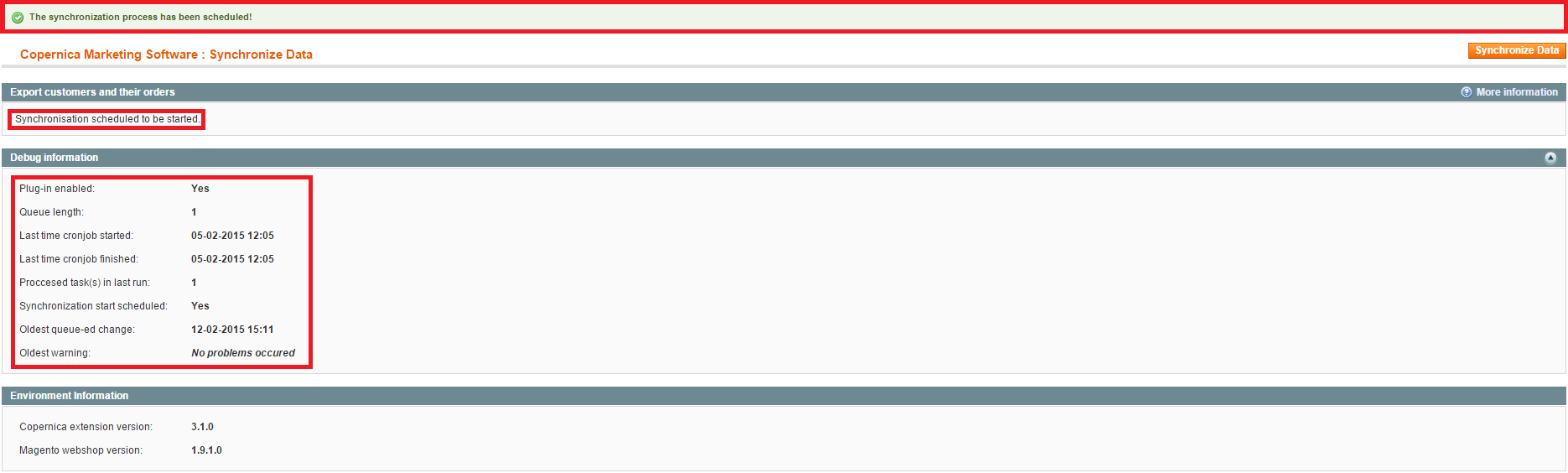In order to make use of this you are required to have your API settings configured correctly and have a valid API token.
Using a version below 3.0.0 of the integration? Please read the "Configuring API settings" page in order to setup your connection to the Copernica Marketing Software.
Using version 3.0.0 of the integration or later? Please read the "Configuring REST settings" page in order to setup your connection to the Copernica Marketing Software.
You also are required to have a database created on Copernica and have it set through the menu item "Database" on "Link Fields".
Synchronizing data
After installing the module all data changes will automatically be synced to the Copernica database.
Initial Synchronisation
In order to synchronize all historical data from Magento to Copernica you need to login into the admin of Magento and go to the Copernica menu and select the "Synchronize data" menu item. You will be shown a page where you can click "Synchronize data", shown in the screenshot below.
Once clicked you will see a success message shown in the screenshot below.
Now your synchronization is queued and you will be able to keep track of the status of the synchronization.
Depending on what option you have selected on the synchronization settings it will process the synchronization and place items in the queue which will be synced to Copernica.
The initial synchronisation will sync all historical data from the shop. Depending on how much orders, customers and newsletter subscribers there are in the shop this may take up to a day, or for very large implementations several days.