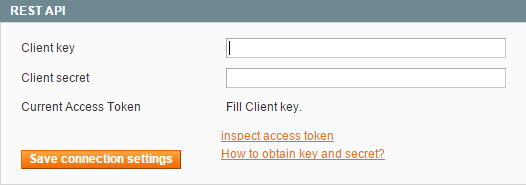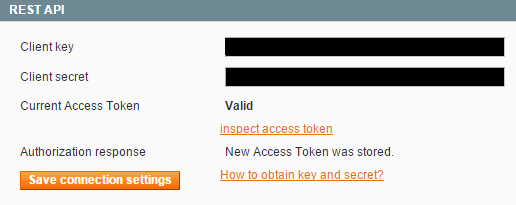On version 3.0.0 of the integration the connection for syncing data is established via the REST API. Please read the instruction on this page to setup your connection in order to sync data from Magento to Copernica. In order to setup the connection you need to have a Copernica user with REST API access rights.
Using a version below 3.0.0 of the integration? Please read the "Configuring API settings" page in order to setup your connection to the Copernica Marketing Software.
Configuring REST API settings
In order to setup the REST API settings you need to login on the admin of Magento and go to the Copernica menu and select the "Account Settings" menu item.
You will be shown a page where you can fill in the 'Client key' and 'Client secret', shown in the screenshot below.
To obtain these you need to go to the Copernica website, login with your Copernica user and select the "Applications" tab from your Dashboard.
There you will need to select your application and you can obtain the 'Client key' and 'Client secret'.
Once entered and saved you will be able to obtain an 'Access Token' by clicking on the "Authorization page" link shown in the screenshot below.
When you are redirected you are asked to choose an account, there you can select "Give access".
After you select this you are asked for confirmation, when confirmed it will redirect back to your "Account settings" page.
If all went well the token will be considdered valid, you can inspect this if you wish on the "inspect access token" link shown in the screenshot below.
For more information on obtaining the 'Client key' and 'Client secret' you can click the "How to obtain key and secret?" link.
| Client key | This key is required along with the secret to obtain an Access token from Copernica |
|---|---|
| Client secret | This secret is required along with the key to obtain an Access token from Copernica |
| Current Access Token | This token is required for the REST API to communicate between Magento and Copernica |